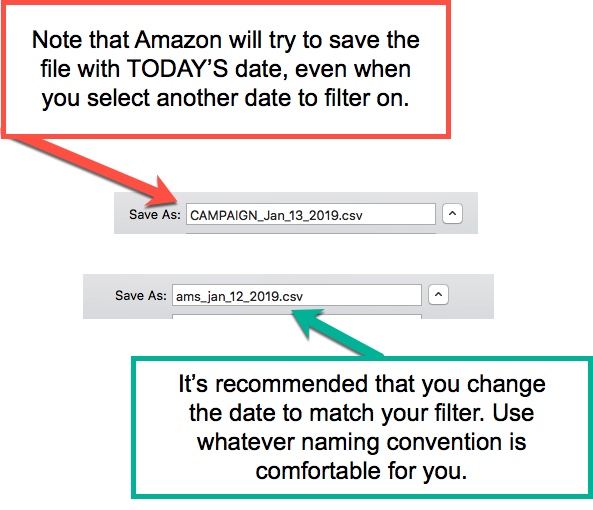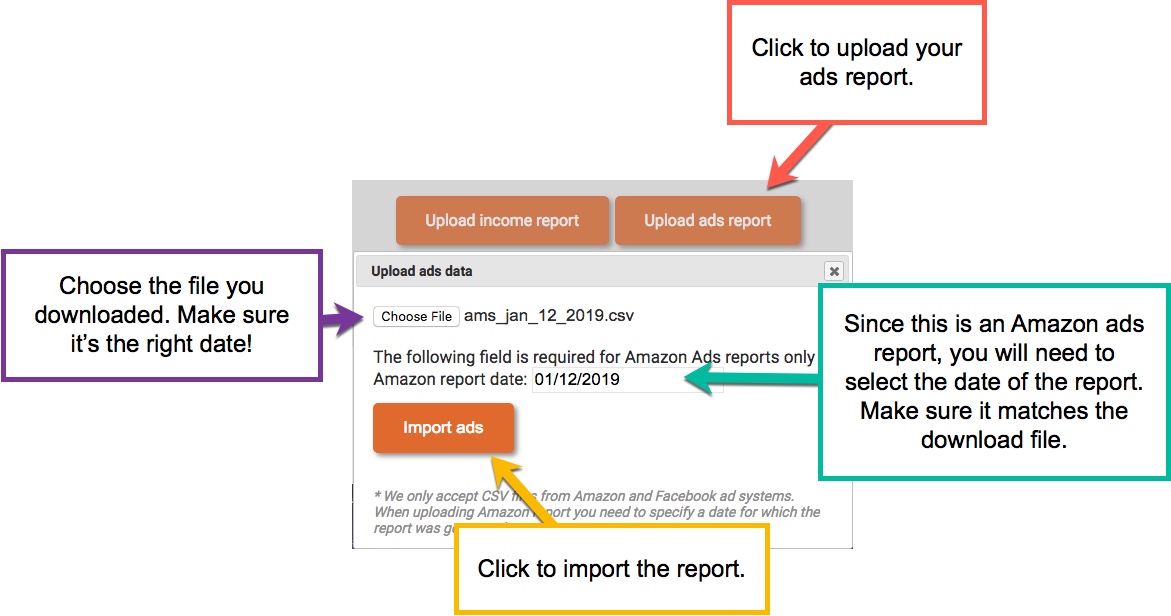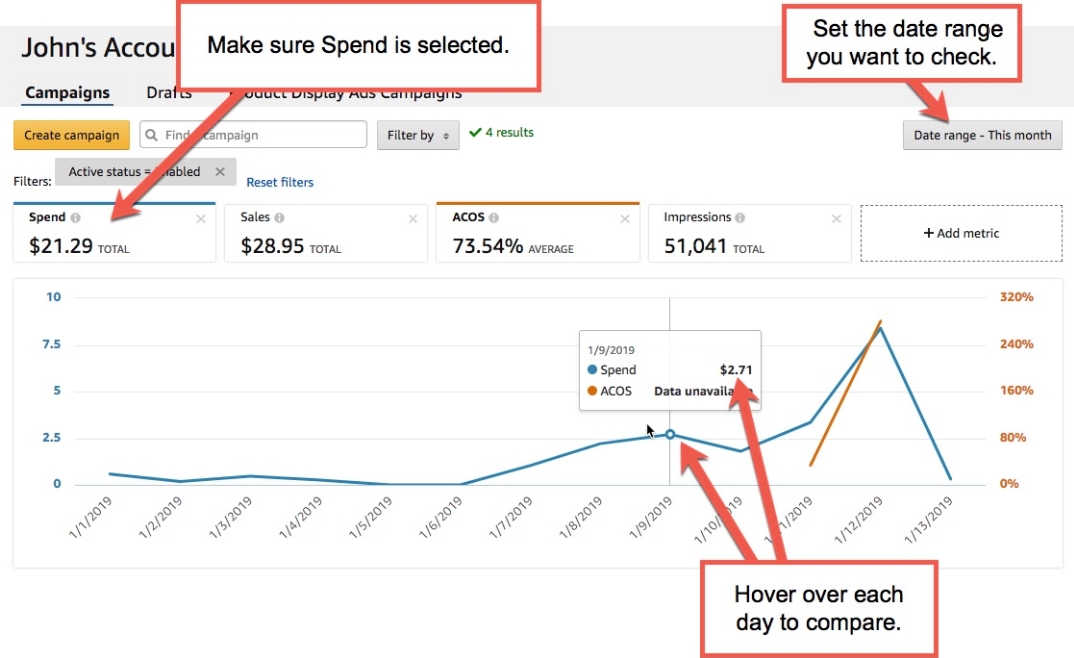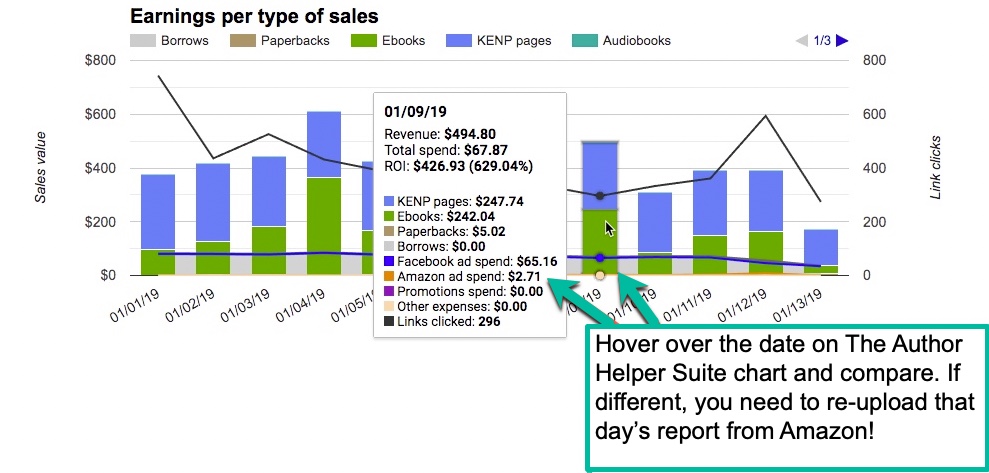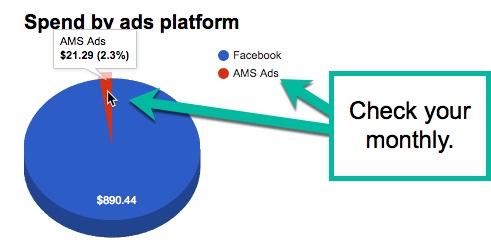How do I upload Amazon Ads report to AHS?
When you go to the AMS sign-in page you are met with the question, “What country are you advertising in?” Please select the country you are paid in so that the correct currency is displayed in your reports.

In order to get your ads reports for Amazon up on The Author Helper Suite, please follow these steps.
STEP 1 – Make sure you’re on the main campaigns page and select the date you want to download.
NOTE: Amazon often updates the data multiple days later, so you should always go back a few days to make sure that you have the latest data. How many days is unknown, but we tend to look back 10 days.
NOTE: DO NOT use date ranges. Amazon does not split the data up over date ranges. You must upload only ONE day at a time. If you do a date range and upload it, you’ll just see a big spike for that day. If that happens, simply download the single day’s worth of data and then upload it again.
Make sure you’re looking at all campaigns, not just one campaign.

Also, be sure you are in the multi-country view so you can capture all ad spends across all countries. You can find this setting in the upper right corner of the screen. Click on the text “Sponsored ads – Author” to see your options.

Select the specific date you want to download. Select only ONE day. Date ranges are not supported because AMS reports over 2+ days don’t identify what spend happened on which day. Click the “Export” link and download to a place on your hard drive where you can easily find it.

STEP 3 – Upload your report to The Author Helper Suite
The key component here is that you want to make sure you select the right date for your report. This is only necessary for Amazon ads reports because–for reasons we can’t explain–Amazon does not put the date in their reports.
NOTE: The Author Helper Suite has no way of knowing if the date of the report is correct for the date you select. The good news is that if you accidentally select the wrong date you can now simply upload the report again using the right date! Just remember that you’ll also need to re-upload the report for the date you had accidentally selected.
Follow this image for details.
STEP 4 – Do sanity checks on the data
At certain intervals, you’ll want to check the data to make sure that Amazon hasn’t updated your daily spends. About 10 days into the month, take a day to fully look over the previous month’s data, for example.
Follow these images for details.
Related Articles
My Amazon Ads reports are showing the wrong currency in AHS.
Your Amazon Ads currency setting must match your AHS currency setting. Amazon does all of the currency conversion on their end, so as long as AHS's currency is set the same you'll get accurate conversion. When you hit the sign-in page for AMS you are ...How to upload your Facebook Ads to AHS
Grabbing your Facebook Ads data There are two ways you can get your Facebook Ads data. One of them is to go to the Facebook Ads Manager, set everything up appropriately, choose your timeframe, and download the data. Then, once you have it, go to the ...I'm an international author. How does The Author Helper Suite handle Amazon, Facebook Ads, AMS Ads, and other critical data?
AHS supports international authors with the following: You can choose your AHS currency for Australia, Canada, US, GB and Euro. The following reports can be uploaded as-is, with no manual conversion required of you: Amazon KDP from all countries can ...Why are German Amazon Ads reports showing UK data?
This is caused by uploading the German reports in English. Please make sure you're choosing the Deutsch version of the report on the AMS reports dashboard. If the report is in English it will overwrite the UK report. See image from Amazon AMS ...I'm not seeing all of my Amazon Ads spend.
This can happen under two conditions: 1. You haven't assigned your ads to their respective books in Author Helper Suite. 2. You have more than 300 results in your AMS ads report. As of this writing, Amazon only displays 300 of your ads results on ...